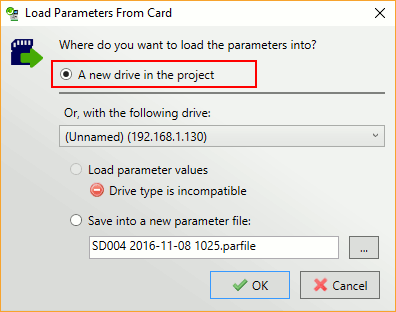How do I add new drives to an existing project?
Applies to V02.08.00 and later.
You can add drives to an existing project in three ways:
- Scanning for new drives
- Manually adding a drive
- Creating a drive from a SD card file
Scanning for new drives
Under "Add drive" on the ribbon, select to "scan for new drives".
Connect will look in your project and choose whether to scan Ethernet and/or serial RTU networks as appropriate, though you can change the scan settings if needed.
You'll be shown the results of what drives have been found and can choose which drives to add. Connect will check the serial numbers of the discovered drives so as to not to add a drive that is already in the project, but if the drive is discovered on a new address then the project address will be updated.
Manually Adding Drives
Under "Add drive" on the ribbon, select to "Add drive". You will need to choose the drive type, model, etc.
Creating from an SD Card file
Using the SD Card Manager you can also create a drive from a saved SD card file by selecting the file and choosing to create drive: