Working with SD Cards
Applies to V02.08.00 and later.
Connect now supports reading and writing parameters to SD media cards on your PC. This provides a convenient way of preparing a configuration for transferring to a drive or multiple drives located elsewhere without the need to connect up a laptop or manually adjust parameter values using the keypad. It can also be used to store a backup of the drive's configuration.
With Connect you can:
- Create parameter files on a SD card (both difference-from-default and macro files) from either a project drive or a Connect parameter file.
- Load parameter files into an existing project drive or create a new project drive.
- Prepare a SD card for use in a drive and erase any existing drive data on the SD card.
Concepts
SD media cards must be formatted FAT32 to be usable in a drive. Most cards you purchase will already be formatted correctly. You will also need a suitable adapter for pluggin the SD card into the drive.
 |
 |
| SD Card Adapter for larger Unidrive M drives |
AI-Backup Adapter for M100-400 |
Parameter sets are stored on the SD card in numbered files starting with 001 up to 999. There are two distinct types of parameter files:
- Normal parameter files
These contain parameters that have a value different from the default value as well as option module parameters and the drive configuration. When you load such a parameter file into a drive the drive mode will be set accordingly, existing parameter values defaulted and the values loaded in from the file. This type of file is typically used to clone or backup the drive's configuration.
- Macro files (special files)
These contain just drive parameters values that are different from defaul (no option module parameters). When this file is loaded in only the values are read; configuration information such as drive mode and region is ignored and existing parameter values are not defaulted. These files are useful for configuring specific features on a drive such as its I/O or parameters for a user program.
Connect will read and write both types of files.
Using the SD Card Manager in Connect
Within the "tools" collection for most drive types in Connect there is a SD Card Manager view that can be launched. This view is used to load and save files on a SD card that is plugged into your PC.
The view has five major sections:
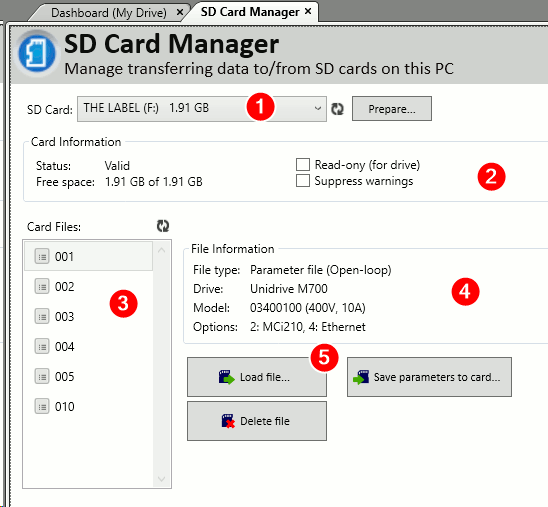
- Card Selection
This shows you the SD card(s) connected to your PC that may be used in a drive. For a card to be usable it must be formatted as FAT32 and you can use Windows Explorer to format it. Note that other removable storage devices could be shown in this list if they are formatted FAT32 so it is advised to label your SD card appropriately (using Windows Explorer).
The SD card must have certain directories and files on to be usable in a drive. If the card is missing these then pressing Prepare will prepare the card for use, otherwise if the card is already prepared, pressing Prepare will clear any existing drive data from the card.
- Card Information
For a valid card this section shows you the size and free space of the card as well as two flags:
- Read-ony - when set this means the drive won't be allowed to write to the card; it does not affect the PC writing to the card.
- Suppress warnings - when set the drive won't trip on loading a parameter file that has a different configuration (e.g. different model or option modules)
- File List
Here the numbered parameter files are shown.
- Selected File Information
Select a file in (4) File List and this panel will show you some information about the file.
- Action Buttons
Load, save or delete files.
Writing a Parameter File to the SD Card
A typical workflow will be as follows:
- Firstly prepare the drive in a Connect project - remember to set the correct model code, drive mode and option module configuration and set the parameter values how you want them on the drive.
- Insert a SD card into your PC
- Launch the SD Card Manager view.
- Press Save Parameters to Card
- Ensure the correct project drive is selected under the "Which parameters?" section.
- Choose the type of file you want to write. Usually this will just be "Parameter file"
- Enter in a file number from 1-999.
Note: It is advisable to avoid file number 002 as it can cause problems when file 001 is bootable. - Press OK.
The file will now be saved. Use Windows to safely eject the SD card then place the card into the appropriate adapter and then into the drive. Enter in the code 6nnn in parameter 0 and press reset to load the file into the drive.
Using Connect Parameter Files
You can convert a Connect parameter file into a SD card parameter file. To do this, in the save dialog you can either choose a parameter file associated with a project drive by first selecting the drive in (1) then selecting the file in (2), or by browsing to the file by pressing (3):
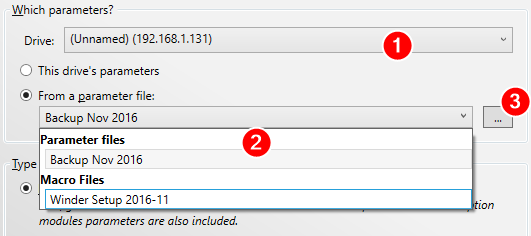
Bootable Parameter Files
It is possible to create a parameter file that the drive will always load when the drive is powered up. This is known as a bootable parameter file.
To create the file select Bootable parameter file in the Save Parameters to SD card dialog. Note that a bootable parameter file has to be numbered 001.
NOTE: With Unidrive M firmware V1.16 and above file number 002 is reserved for a on-board user program (as created in the MCS application) when file 001 is bootable, so avoid saving a parameter file as 002.
Loading SD card files into a drive
To load a parameter file into a drive enter in the code 6nnn in parameter 0 of any drive menu, where nnn is the file number then reset the drive, e.g. to load parameter file 004 then enter 6004 in PrX.00 and press the red stop/reset keypad button. The drive should be inactive to load a parameter file.
Saving SD card files from a drive
Enter in the value 4nnn in parameter 0 of any drive menu, where nnn is the file number, then press reset. So to save the parameters to file number 10, enter in 4010.
To create a macro file you must first set parameter Pr11.072 to 1.
To create a bootable parameter file use the code 2001.
Limitations and Known Issues
- Bootable parameter file issue: Prior to Connect V2.9.2 a bootable parameter file created in Connect for a drive with no option modules and no on-board Ethernet fitted may not load correctly into the drive and you may see a HF7 trip. Work around this by first creating the file as non-bootable, then load it into a drive and re-save it as a bootable file on the drive (using code 2001 in parameter 0). This issue was fixed in Connect V2.9.2.
- Avoid using file 002 to save parameters in as this file will be used as a bootable user program if a bootable parameter file is saved (requires V1.16 Unidrive M firmware). The drive may not start up correctly if file 002 exists and is not a user program.
- M100/101: Connect does not support the M100 and M101 drives so it is not possible to read or write SD cards files for these drives. However it is possible to create a file for a M200-400 and load this into a M10x drive. The drive will trip on "C.Pr 1" to indicate the file is for a different derivative but the parameters will still be loaded.
- User programs: It is not possible to read or write drive programs using Connect.
- The SD Card Manager may mistakenly show other removable media devices that are not SD cards as it is not easily possible to tell what type of storage device is actually there. If the storage device is formatted with FAT32 file system then it will be eligible for display in the SD card manager.
- SI-Applications modules cannot have extended menu parameters (menu 70+) saved to or loaded from an SD card. (Note that Connect versions prior to V2.9.2 will write these parameters to an SD card but this can cause a "card boot" trip when loaded into a drive as a boot file.)