The Unidrive M onboard target can provide a number of parameters which are completely user selectable in properties, ranges, units etc. This allows the Unidrive M to be as flexible and user friendly required. The drive's custom menu parameters can be found in menu 30 on the drive.
In addition to the onboard target, the MCi can also create its own custom menus. These parameters will appear in menus 25, 26 or 27 depending on the slot that the MCi module is installed to.
To create a custom menu within the drive, right click on Application in the Devices tab and select Add Object > Custom Menus...
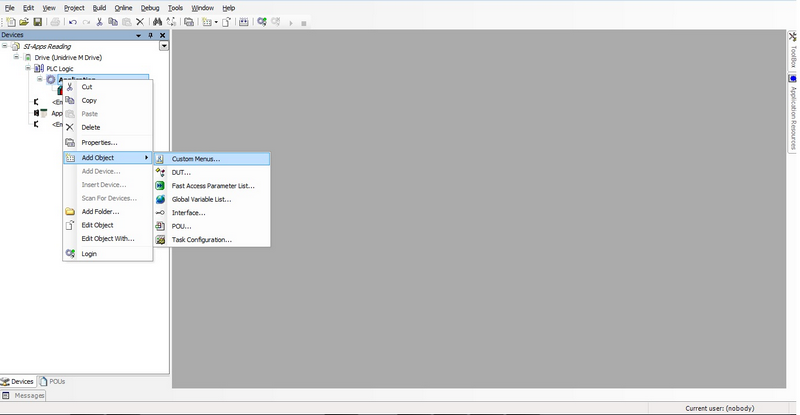
The page containing information about creating custom menus will then be displayed.
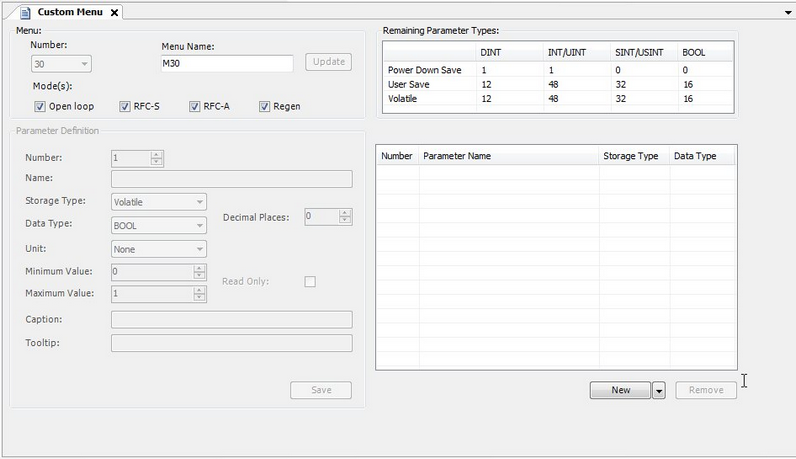
Creating a Custom Menu (MCi module)
To create a custom menu for a MCi module fitted to the drive, right-click on the Application relevant to the MCi module.
Additional menus are available for the MCi module, these are menus 18 to 20 and menus 50 to 59. The menu number is selected using the drop down box in the top left corner.
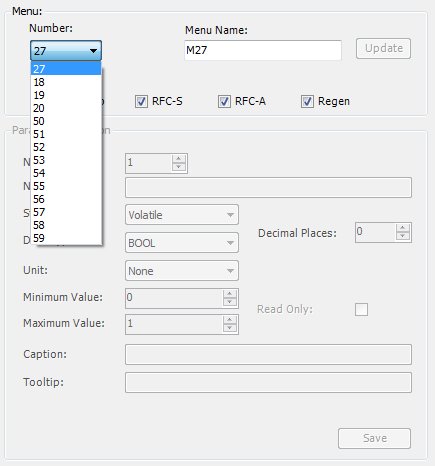
To add a new custom menu parameter, click on the New button. The next stage is then to modify the required parameter properties.
Several parameters may be added at the same time by clicking on the arrow button to the right of the New button.
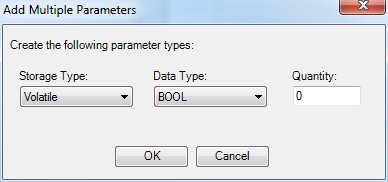
The dialog shown above is displayed and allows a number of parameters of a selected storage type and data type to be created. The quantity is validated against the number of parameters allowed for each storage type and data type. It is not possible to select a quantity that is greater than the number of parameters unused. Menus 50 to 59 are limited to 50 parameters. If a larger number than 50 parameters is selected 50 parameters only will be created.
All available properties of any custom menu parameters are shown on the left hand side of the custom menu window.
Once the required change has been made, click on Save and the table on the right hand side of the window will update with the latest saved changes.
To delete a specific custom parameter, select the parameter in the table on the right hand side of the window and click on the Remove button. To delete multiple parameters, select additional parameter by holding Ctrl and clicking on the required parameters.