Device parameters can be aliased so referring to them in code is more meaningful and helps developer create easy to debug applications. Below is a step by step tutorial on how to create parameter aliases and applies to both an Onboard application and an MCi2xx application:
Add a GVL with a name appropriate to the application being created, for this tutorial Line1 is going to be used:
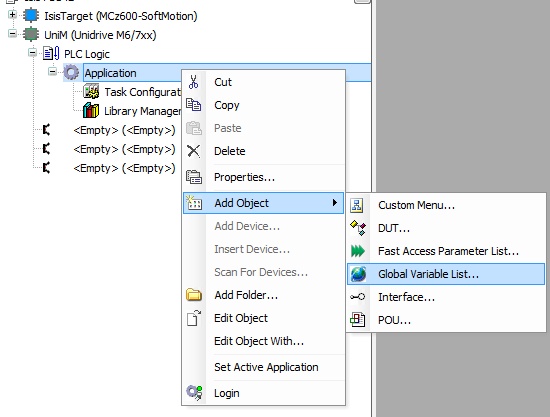
Adding a GVL object to the tree.
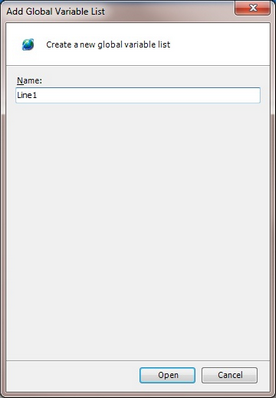
Naming the GVL.
As with a Structured Text POU declare any variables required of the correct data type between the VAR_GLOBAL tags. The correct syntax is "Name : <DatatType>".
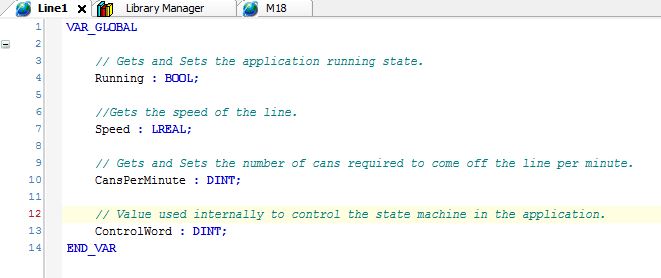
Adding variables.
Note: The data type of the variable must match that of the parameter being mapped - using different data types may result in values being read / written incorrectly. To easily check the require data type look in the library manager.
The next step is to map the created variables to a parameter on the device, this is achieved by using attributes in the GLV that call an underlying function when the variable is used in an IEC task.
Available Attributes
Attribute Name |
Description
|
get_access |
Function to call when a read of the variable is performed in a task.
e.g. {attribute 'get_access' := 'ReadUserParameterDINT(00,18,001)'}
|
set_access |
Function called when a write to the variable is performed in a task.
e.g. {attribute 'set_access' := 'WriteUserParameterDINT(00,18,001,ControlWord)'}
|
get_bitaccess |
This attribute allows individual bits of the variable to be accessed.
e.g {attribute 'get_bitaccess' := 'ReadUserParameterBit(00,18,001,BITNR)'}
IF Line1.ControlWord.1 = True THEN // Do something END_IF
|
set_bitaccess |
This attribute allows individual bits of the variable to be set.
e.g {attribute 'set_bitaccess' := 'WriteUserParameterBit(00,18,001,BITNR,ControlWord)'}
Line1.ControlWord.1 := True;
|
monitoring_instead |
The function supplied in this attribute is called when an application is online in Machine Control Studio and being monitored in a POU editor.
e.g {attribute 'monitoring_instead' := 'ReadUserParameterDINT(00,18,001)'}
|
Available Functions
The functions available to perform the read \ write features are available in the library CT User Programming Runtime.
Example
// Value used internally to control the state machine in the application.
{attribute 'get_bitaccess' := 'ReadUserParameterBit(00,18,001,BITNR)'}
{attribute 'get_access' := 'ReadUserParameterDINT(00,18,001)'}
{attribute 'set_bitaccess' := 'WriteUserParameterBit(00,18,001,BITNR,ControlWord)'}
{attribute 'set_access' := 'WriteUserParameterDINT(00,18,001,ControlWord)'}
{attribute 'monitoring_instead' := 'ReadUserParameterDINT(00,18,001)'}
ControlWord : DINT;
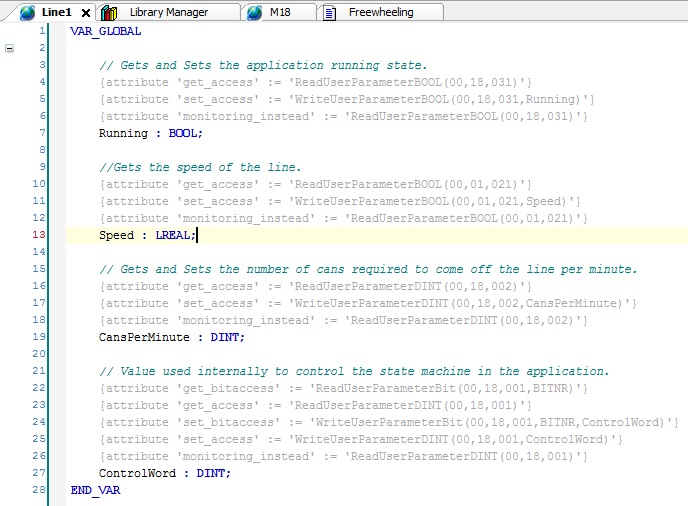
Configured alias GVL
Using the ControlWord variable in a POU would perform a read \ write to drive menu 18 parameter 001.
Note: An Onboard application can not access parameters in an option module other than those in M15, 16 and 17.
Once created the GVL can be referenced from all code editors and watch windows as a standard IEC 61131 variable.
Example
The code below will read the bool state of parameter 18.031.
IF Line1.Running THEN
// Do something
END_IF
Input Assistant
In addition the variables will be visible from the input assistant:
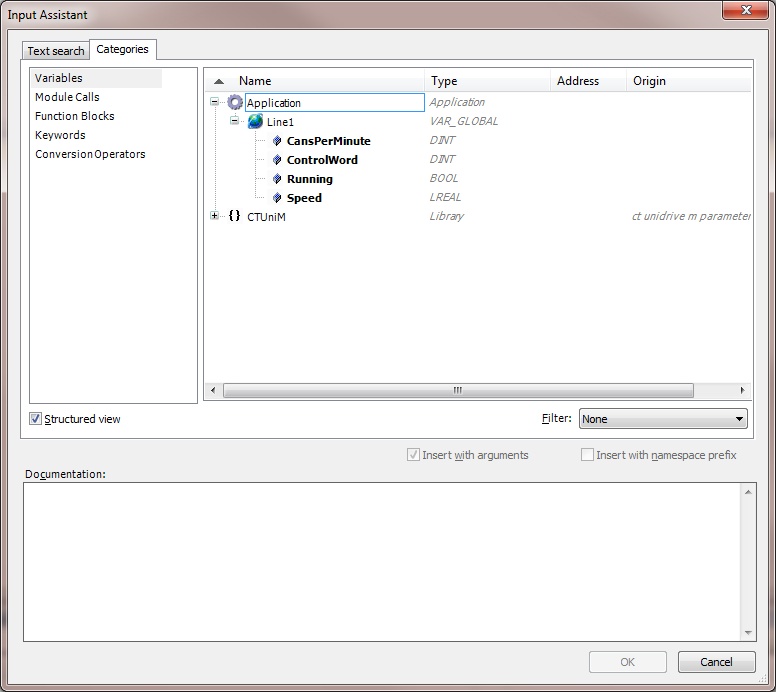
See Also